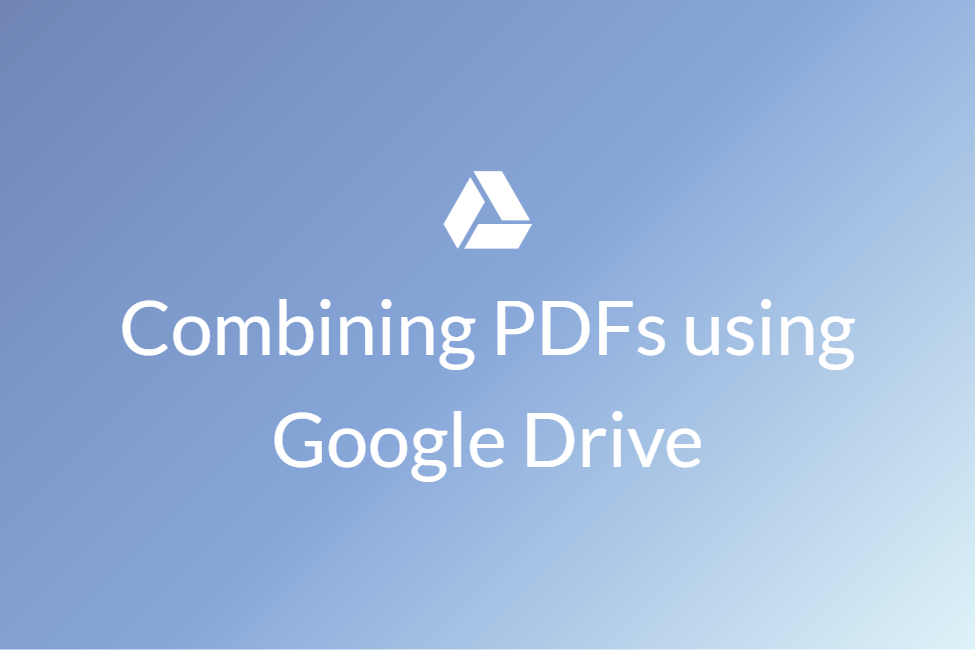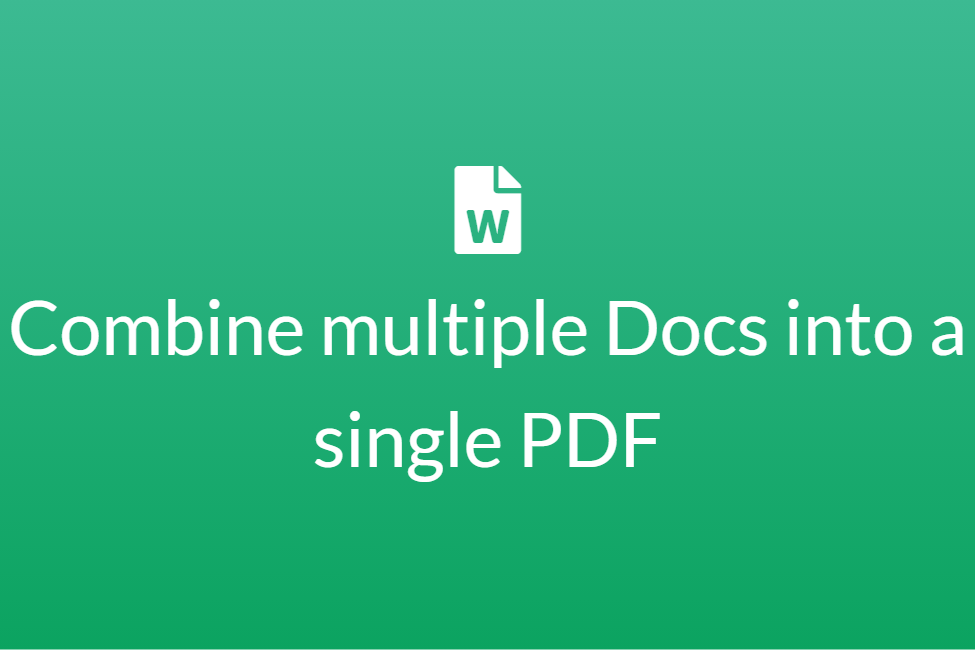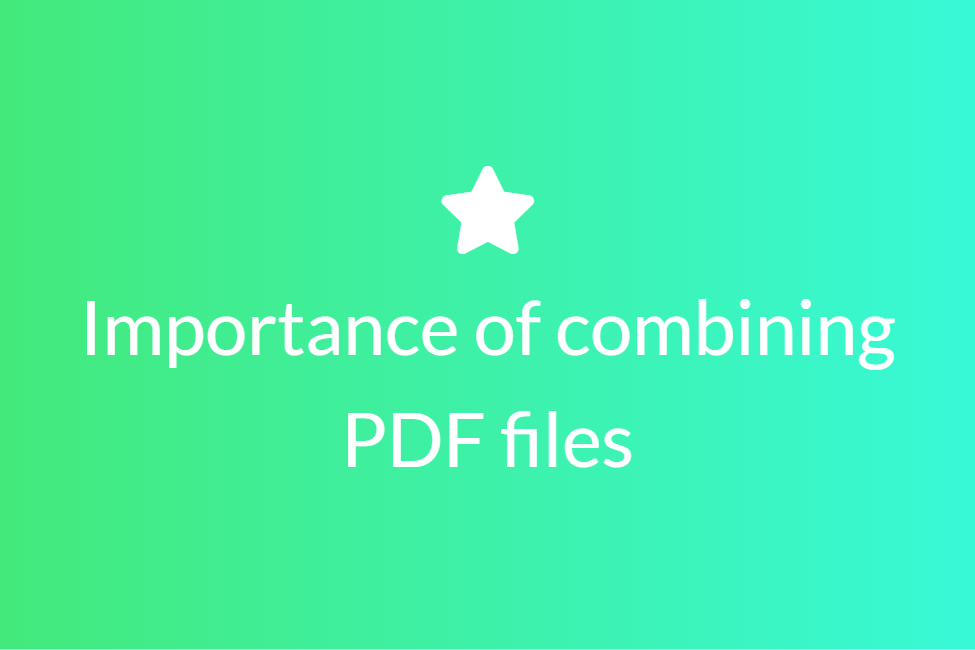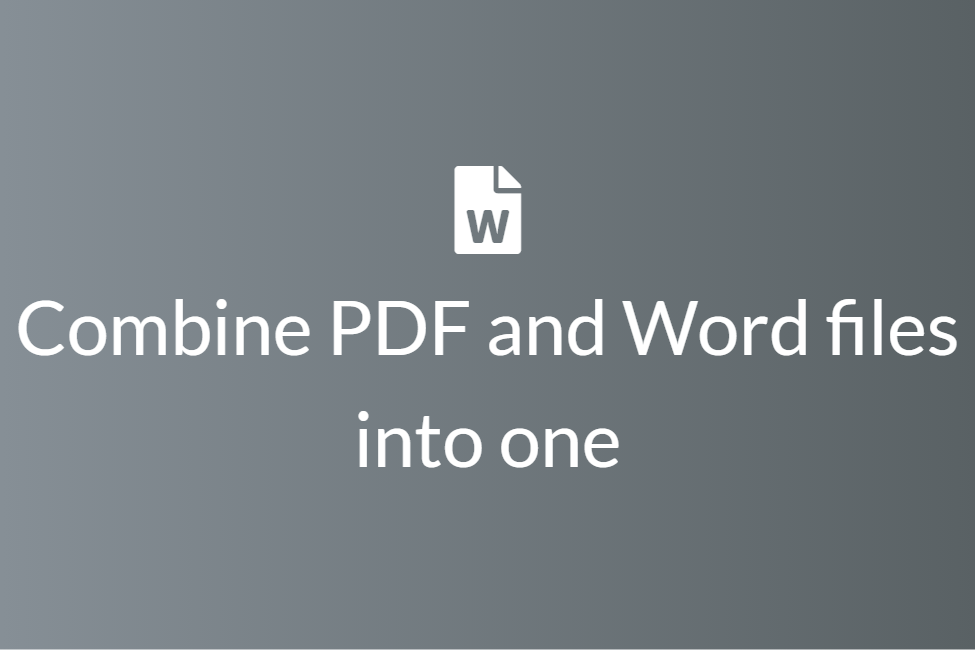Combine your PDF files online for free
Digital file formats have become the new normal. Probably about just a decade ago, file formats such as PPTs, PDFs, JPEGs, etc were nothing less than magic to people but now as kids are becoming natives of technology, everything has been digitized.
Whether you are a student or a working professional, you must have worked with PDF files frequently. PDF files stand for Portable Document Format files. They are one of the most commonly used file types today. If you’ve ever downloaded a printable form or document from the Web, there’s a good chance it was a PDF file. Developed by Acrobat, PDF files are used to save textual and visual(images) content and hyperlinks. They are mostly used as standard printable documents. This is the main reason for their popularity.
While working with PDFs, the need to combine more than one PDF into a single one might also have risen. People may want to combine their PDFs:
- To make two or more inter-related content together.
- To make it more organized and portable.
- To somewhat decrease the storage size.
- To increase the overall productivity.
Consider the following example, you have some notes from the class that you attend in a PDF. You miss one day of your class and now you ask your friend for that day’s notes and he gives you the missing notes as a PDF file again. You would now like to combine this PDF with the rest of your notes. Therefore, in such situations, combining PDFs really comes in handy.
We use a PDF combiner to combine PDFs. A PDF combiner is a tool that may be online or offline and helps to combine two or more PDFs while bringing more features and controls into play. In this blog, we will be looking at some of the best online PDF combiners. So let’s get started without further ado.
Combining PDFs using Combine PDF
About: Combine PDF is exactly what its name says. It is a free and easy to use online tool that allows you to combine multiple PDF or images files into a single PDF document without having to install any software. It allows you to combine up to 20 PDF files at a time. It is also safe as all the uploaded data is deleted from their servers after one hour. Although, the only downside is that it stores them on a server.
How to:
- Click here to open Combine PDF on your browser.
-
Click on the UPLOAD FILES button.
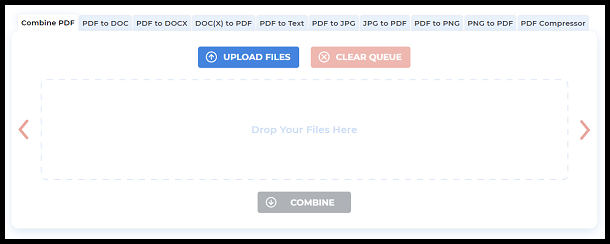
- Choose the PDF files that you want to combine. Hold the Ctrl key to select multiple files at once.
-
Click on COMBINE and your PDFs will be combined and downloaded automatically.

- You can find the downloaded PDF on your local machine.
Combining PDFs using EasePDF
About: EasePDF is an online file converting service with additional tools allowing merging and splitting of PDFs. This online file converter is more than just a PDF file converter as you can also edit, merge, split PDF and so on. All the tools here are free to use. You don’t need to register before using these services. They have a user-friendly interface with simple options and also have plenty of tutorials in their FAQ.
A 256-bit SSL Encryption of all your files means that your files, documents, and data are secure. EasePDF also guarantees that all your personal info won’t be shared with others and no one can access your loaded files. When you finish the conversion, you can share the link of your file with others. To ensure safety, their server will delete those files and the links in 24 hours automatically.
How to:
- Click here to open the Merge PDF service by EasePDF.
- Click on Add File(s) and choose the PDF files that you want to merge. Hold the Ctrl key to select multiple files at once.
- You can alternatively just drag and drop your PDF files or choose to upload from Google Drive, Dropbox, OneDrive or using an URL.
-
Click on File Mode to merge file-wise or Page Mode to merge page-wise.
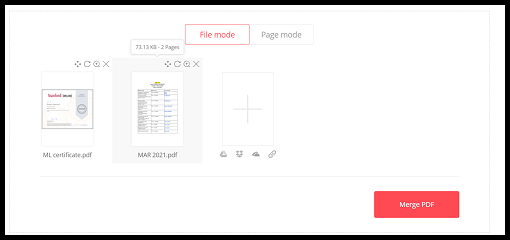
- You can also rotate your files by clicking on the rotate button.
- When you are ready, click on Merge PDF.
- Your files will then be uploaded and processed.
-
Once it is complete, you can hit the Download button to download it.
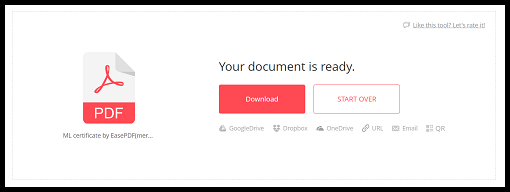
Combining PDFs using PDFChef
About: PDFChef offers a free PDF combiner for both personal and commercial use. The service contains no ads and does not require user registration or email verification. Along with merging PDFs, you can also split them, rearrange the pages and more. The merging tool is user-friendly and uncomplicated and can be used by anyone. The company claims that their tool is very fast as it only takes the online tool a few seconds to merge PDF files together, regardless of file size.
Talking about security, PDFChef is very secure as the entire process of joining PDF files happens on the client-side (directly in your browser), which means no third parties can access your data.
How to:
- Click here to open the Merge PDF tool by PDFChef.
-
Click on Choose Files and choose the PDF files that you want to merge. Hold the Ctrl key to select multiple files at once.
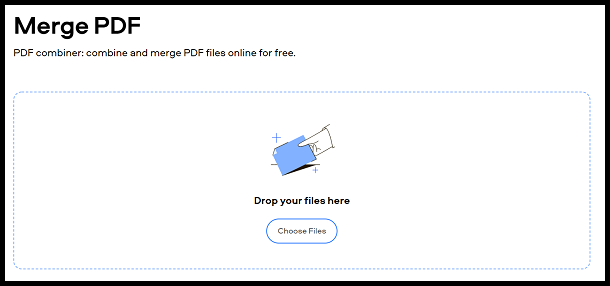
- You can alternatively just drag and drop your PDF files inside the white box.
-
You can see all the pages of your documents and choose to add more or rotate and rearrange the pages.
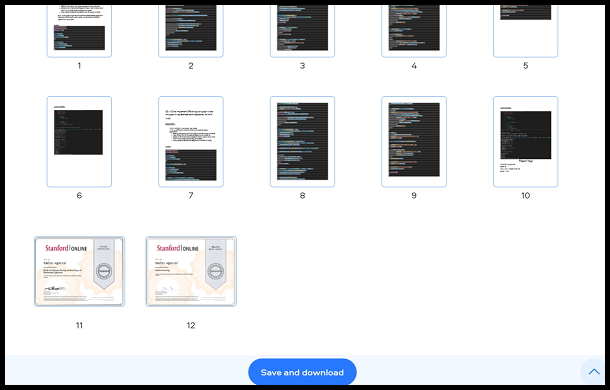
- When you are done, click on Save and Download.
- Your combined PDF will then be downloaded.
Combining PDFs using SodaPDF
About: SodaPDF is a PDF converter along with various tools to merge and split PDFs. With this free and secure online tool, there’s no limit to how many files you can add, or drop, at a time. Batch import allows you to combine multiple files at once. When you add multiple files together, you maintain the size and orientation of all the pages within the original files. Using this PDF combiner and PDF joiner does not prevent you from making any alterations to the document, if required, such as changing the order of the pages of your PDF. Before or after merging two PDFs or more, you can use the Split tool to remove any pages within your original documents that you don’t need in the final PDF.
How to:
- Click here to open SodaPDF.
- Hit CHOOSE FILE and select the PDF files that you want to combine. Hold the Ctrl key to select multiple files at once.
- You can alternatively just drag and drop your PDF files or choose to upload from Google Drive or Dropbox.
-
Your PDF files will then be uploaded. Click on MERGE FILES to merge them.
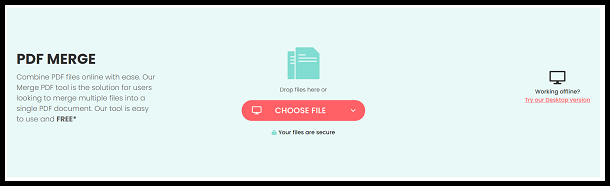
- An ad will appear and your file will be ready to download within 5 seconds.
- Hit the DOWNLOAD FILE button to download it.
Combining PDFs using PDF2GO
About: This online PDF merge function is completely cost-free and easy to use. Combine different PDF documents or other files types like images and merge them into one PDF. Merging is available for all kinds of documents. You can merge PDF documents, merge images to a PDF or merge documents to a PDF file. PDF2Go does the work for you, but the original copyright is, of course, not altered. Your files are absolutely safe on their servers and will not be forwarded to third parties.
How to:
- Click here to open the Merge PDF service by PDF2GO.
- Click on Choose File and choose the PDF files that you want to merge. Hold the Ctrl key to select multiple files at once.
-
You can alternatively just drag and drop your PDF files or choose to upload from Google Drive, Dropbox or using an URL.
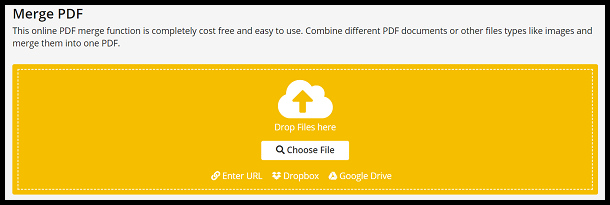
-
Rearrange the PDFs and click on Save as.
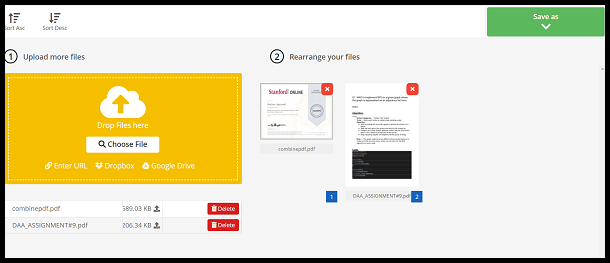
-
Your files will then be processed and you can download them by hitting Download.
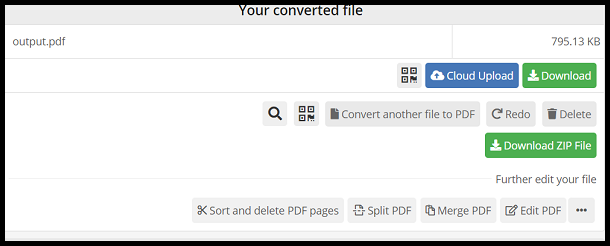
So, in conclusion, these were a few of the most efficient ways to combine your PDF files online. Hope you try them out.