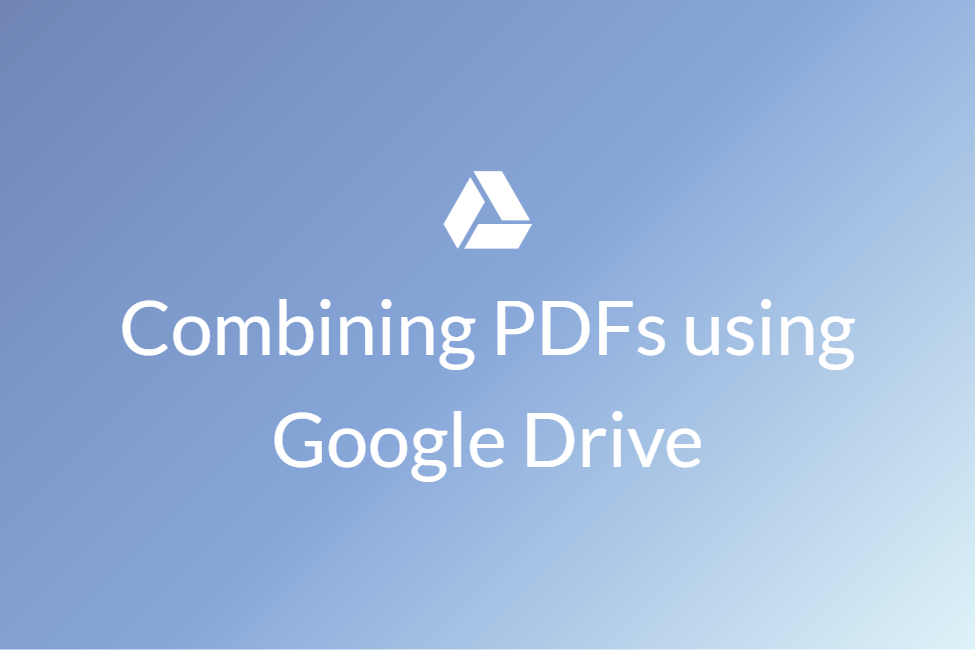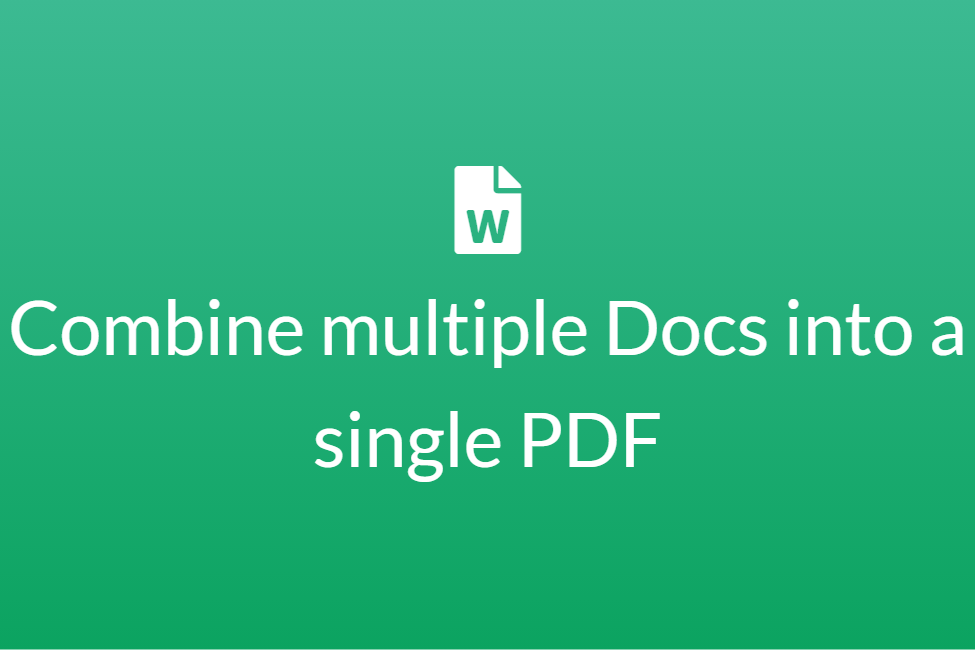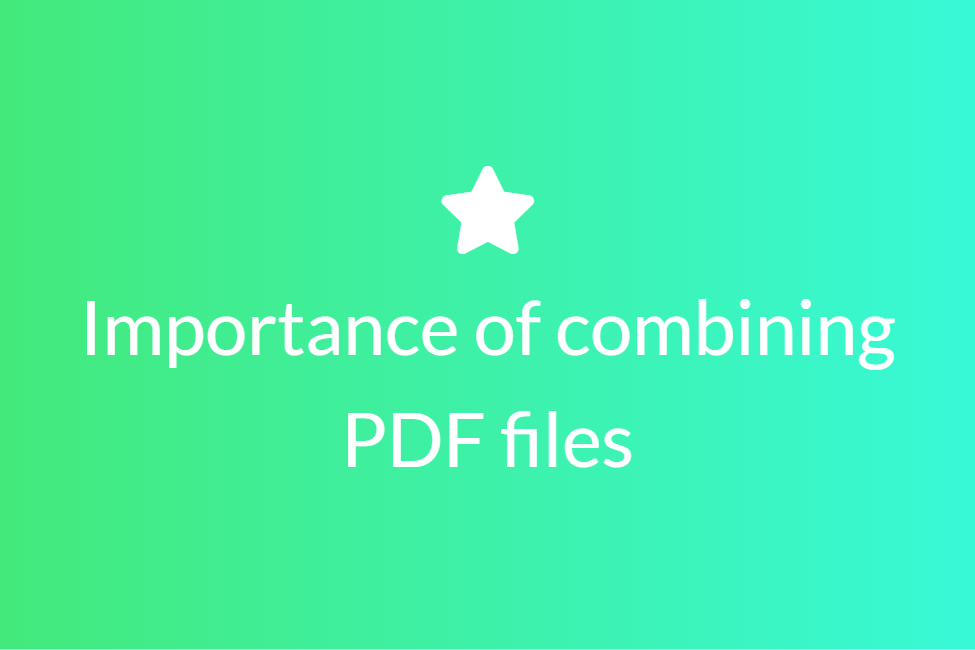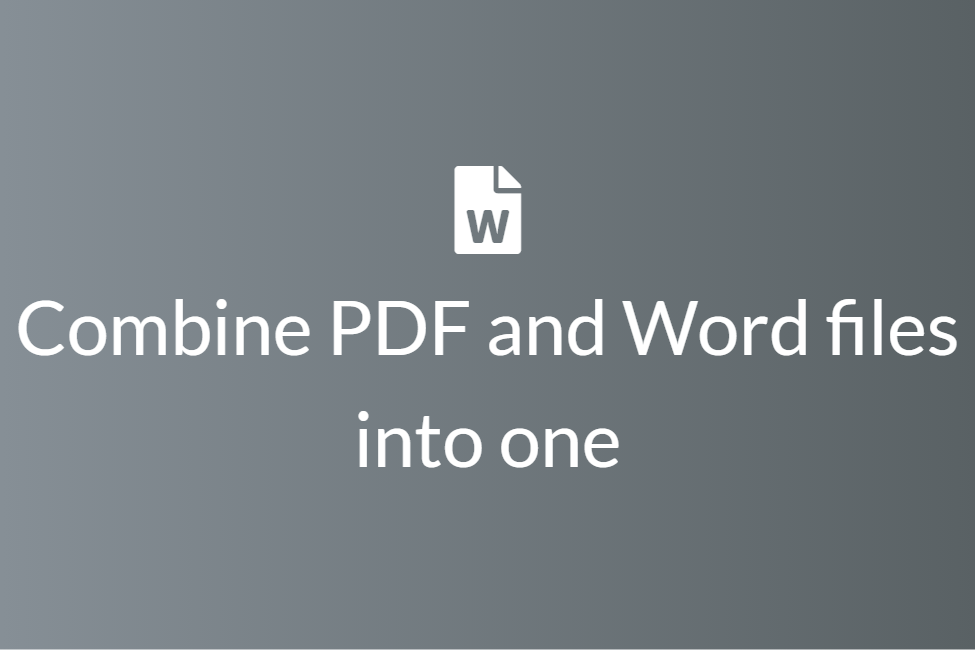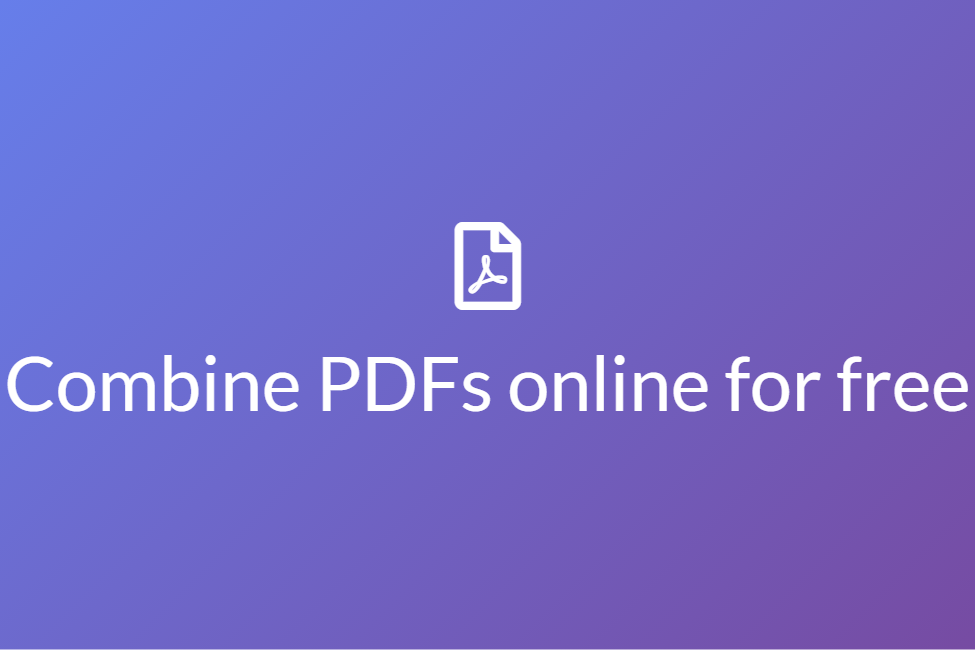Troubleshooting issues while combining PDF documents
In a fast-paced digital world where everything is digitizing, there’s no doubt that our ways of storing data have also been digitized. From using notebooks to store data, we have long moved to portable documents such as PDFs.
This transition has given us an upper hand in ways more than we can imagine. From quick annotation to effortless collaborations, PDFs are an efficient way to write and read information. With such popularity, a seemingly new need for combining multiple PDFs into one has also risen. People may want to combine their PDFs:
- To make two or more inter-related content together.
- To make it more organized and portable.
- To somewhat decrease the storage size.
- To increase the overall productivity.
For combining PDFs, we essentially use a PDF combiner. A PDF combiner is a tool that may be both online or offline and does exactly what its name says, combines PDFs. While an online PDF combiner does not require any downloads and is accessed from a browser, its counterpart requires downloading dedicated software to achieve the same result. However, online PDF combiners generally come with a file size limit and limited options as compared to offline PDF combiners.
With such an extent of PDF combiners available in the market, combining multiple PDFs into a single one is now a child’s play and can be done in just a few clicks and taps. However, this small task might sometimes become cumbersome and take a lot of time if done incorrectly. And for the same reason, we will be troubleshooting some of the common issues that one might encounter while combining PDFs and try to eradicate them. So let’s get started without further ado.
The PDF file is Password-protected
If you are trying to combine PDFs where one or all of the input PDFs are locked by a password, it might give you an error while trying to do so. This is the most common issue encountered while using a PDF combiner. To solve this, we need to use a PDF unlocker.
What is a PDF Unlocker?
A PDF Unlocker is a tool that removes the PDF’s password security so that it can be used freely. Although, PDF Unlockers only work if no strong encryption exists in the PDFs, nevertheless, it gets the job done most of the time. Also, unlocking a PDF without its owner’s consent may lead to allegations and should be avoided at all costs.
In this blog, we will be using a PDF unlocker by iLovePDF to strip the password.
About iLovePDF: iLovePDF is an online service that provides almost all the tools that you need to work with PDFs. You can even use it to combine, split or convert your PDFs in just a few clicks. All of the tools are 100% free to use and safe. iLovePDF complies with the requirements established by the international standard ISO / IEC 27001. Any file you upload/process is deleted from their servers within 24 hours, so your privacy is all yours.
How to unlock PDFs using iLovePDF:
- Click here to open PDF Unlocker by iLovePDF on your browser.
-
Click on Select PDF files, and choose the PDF files that you want to unlock. You can alternatively drag and drop the PDF files or choose to upload them from your Drive.
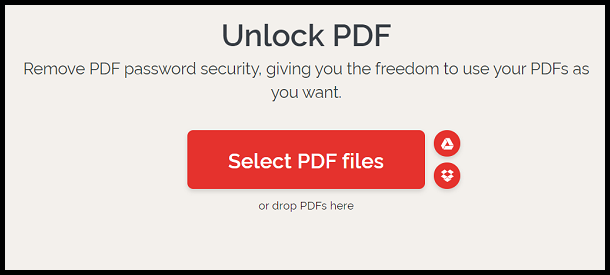
- Next, click on the Unlock PDF button on the right and it will start working on the unlocking process.
- Once your PDF files are unlocked, you download them by clicking on the Download unlocked PDFs button.
- You can also choose to save the unlocked PDFs to your Google Drive or Dropbox.
- To delete your uploaded file manually, hit the bin icon.
The PDF file is Damaged
Another reason why your PDF combiner might cease to work is that your PDF files are damaged or corrupted. This might happen because of issues in saving the file or saving it to a faulty location. Copy-pasting malicious content into the PDF might also result in PDF files getting corrupted. Therefore, to solve this issue, we need to use a PDF repairer.
What is a PDF repairer?
A PDF repairer is a tool almost like the PDF unlocker that we saw above just with a tad bit different role. It repairs faulty PDFs and recovers data from a corrupted or damaged PDF. Here, we will use a PDF repairer by Sejda to get our job done.
About Sejda: Sejda is an online tool to help with your PDF tasks. It works seamlessly in the browser and is very fast. It can also be used to compress, convert, merge and split your PDF files and a lot more. It is very safe and automatically deletes your files from the servers after two hours. It provides free service for documents up to 200 pages or 50 Mb and three tasks per hour. All in all, it’s a very powerful PDF editor.
How to repair PDFs using Sejda:
- Click here to open PDF Repairer by Sejda on your browser.
- Click on Upload PDF files, and choose the PDF files that you want to repair. You can alternatively drag and drop the PDF files or choose to upload them from your Drive, Dropbox or OneDrive.
-
Next, click on the Repair PDF button.
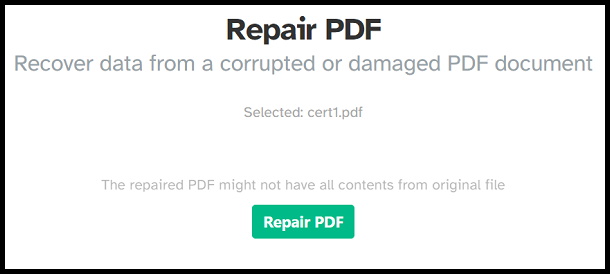
- It will start processing your PDF files and will work on the repairs. Once it is done, you can download your repaired PDF by hitting the Download button.
In conclusion, these two issues that we mentioned above are the most common and also the most notorious one’s when it comes to PDF combining. Mostly, fixing these will let you combine your PDF files without any more hassles. Hope you try them out.