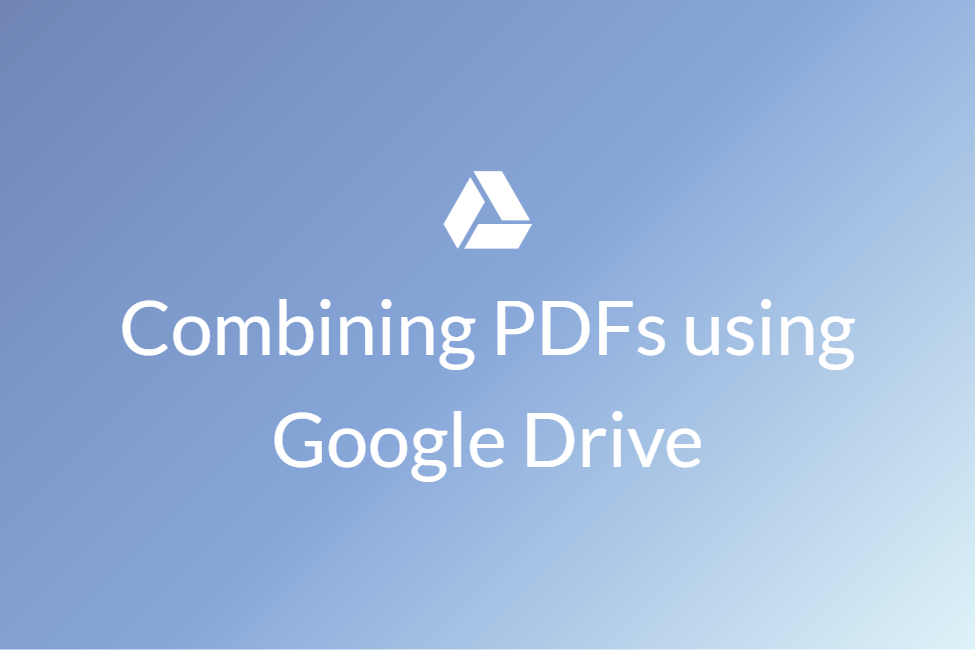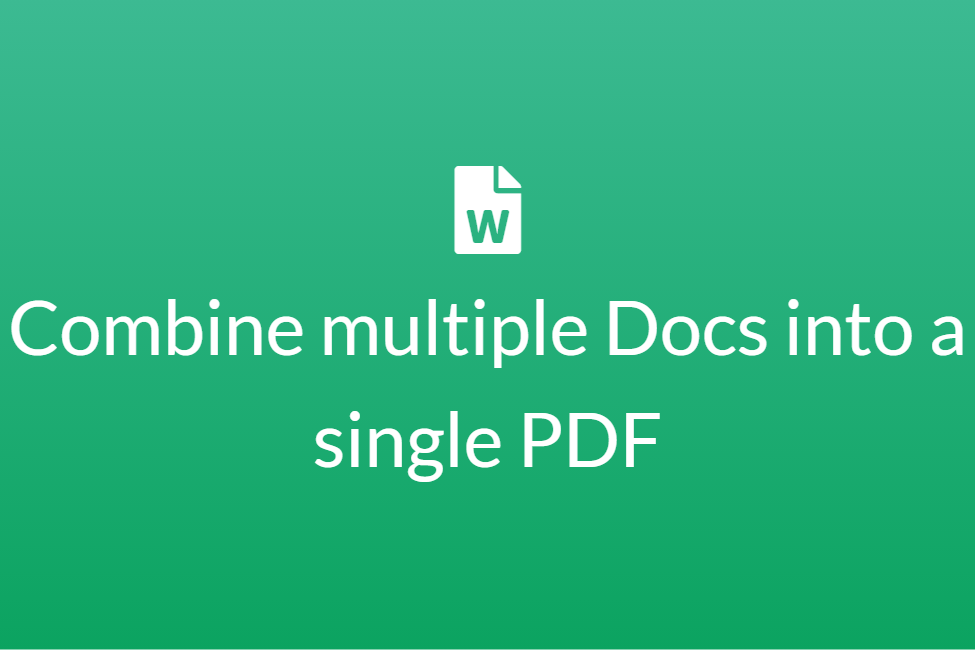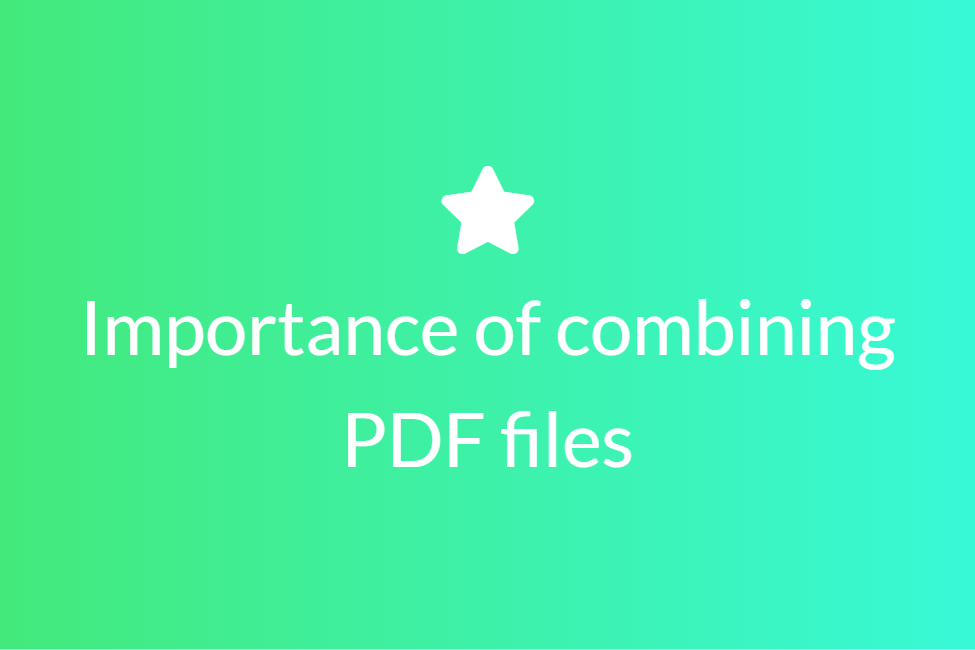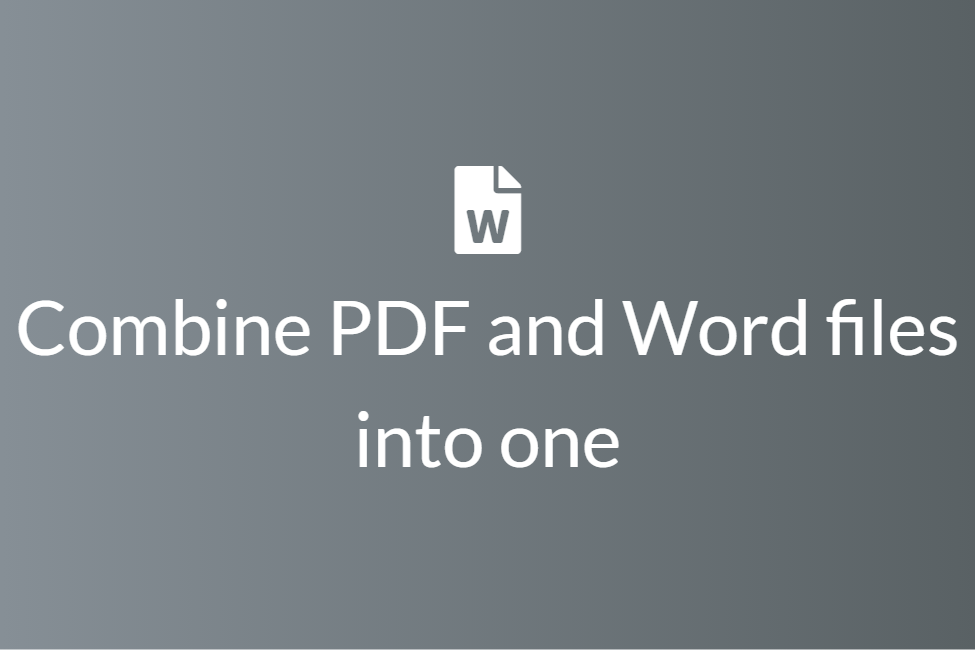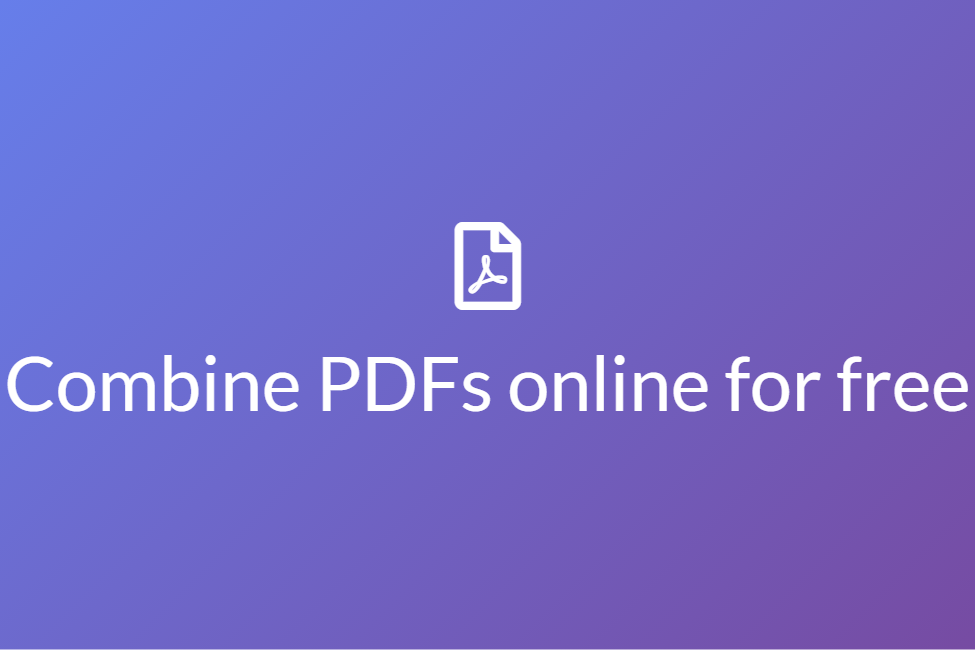List of best PDF Combiners for Android and iOS devices
First of all, congratulations! Your search for “PDF combiners for Android and iOS devices” has landed you in the perfect place. Here we will be looking at some of the best PDF combiners for Android and iOS devices.
What are PDF Combiners?
As the name suggests, PDF combiners are tools that help combine two or more PDF files into a single PDF file. There can be both online and offline PDF combiners. Online PDF combiners are those that work online on a browser and need no downloads. Offline PDF combiners require downloads and can even work offline. From a safety’s perspective, offline PDF combiners are considered safer as they are not connected to the internet and therefore cannot result in a data breach.
Now that we know what are PDF combiners, let’s look at some of the reasons you might want to combine your PDF files. People might want to combine their document files into a PDF to:
- Make it easily sharable and printable.
- To make two or more inter-related content together.
- To make it more organized and portable.
- To somewhat decrease the storage size.
- To increase the overall productivity.
In this blog, we will be looking at some of the top PDF combiners for both Android and iOS and the pros and cons of each to help you pick the one that best suits your needs. So let’s get started without further ado.
PDF combiners for iOS
PDFs Split and Merge
About: PDFs Split & Merge is a lightweight freemium application for your iPhone or iPad. It helps you Split & Merge PDF files within seconds and it’s all offline. It provides three free trials before asking you to upgrade to a paid version. It makes PDF split and merge easy and within seconds. Its feature includes merging two or more PDF files into one, splitting any PDF using multiple options available, extracting PDF documents into even or odd pages documents, deleting pages of a PDF document and more.
The app is dedicated to your privacy and in no form shares your data with others. The fact that the app works offline double-checks the same.
How to:
- Click here to download the PDFs Split & Merge app for your iPhone/iPad.
- Once it is downloaded, tap to open it.
-
To combine your PDF files, tap on the Merge PDFs button.
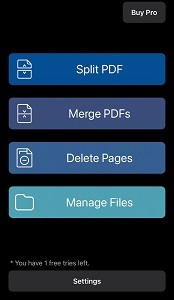
-
Select the files that you want to combine. To choose more files, tap on the Add More Files button at the bottom.
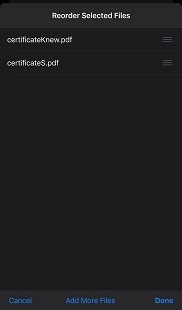
- You can reorder your files by holding the hamburger icon next to the file name and dragging it up or down.
- Once you are satisfied with the order of the files, tap the Done button present on the bottom right corner.
- Your combined PDF file will be saved in the Files app of your iOS device.
Pros of PDFs Split and Merge:
- Fast and efficient.
- Very minimalistic and easy to use.
- Automatically saves the combined file.
Cons of PDFs Split and Merge:
- Requires paid subscription after three trials.
- Absence of other options to edit PDF.
PDF Tools-Merge, Rotate & Split
About: PDF Tools provide you with almost every basic tool that you need to work with your PDFs. Along with merging or combining PDFs, it can split a PDF, extract pages from a PDF, delete pages from a PDF, lock a PDF using a password, rotate the pages of a PDF and add text watermarks. It is also safe to use as it works offline and does not collect any data from the user.
How to:
- Click here and download the PDF Tools-Merge, Rotate & Split app on your iOS device.
-
Tap on the Merge PDF button to combine your PDF files. A short ad will appear so that you can keep on availing the services for free.
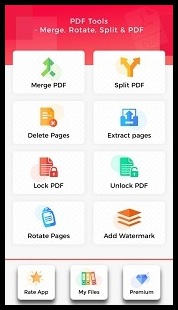
-
Hit the + icon on the top-right corner and choose the file that you want to combine.
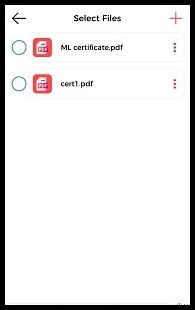
- Once you have selected the files, select them again by tapping on the circle-checkbox before the filename.
- You can order the files by dragging them up or down.
- Finally, tap on the Merge Files button.
-
Give it a filename and hit Done.
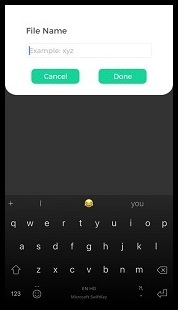
- You can see your combined PDF under the Merged pdfs title.
-
Tap on the menu icon next to the filename and choose Show file.
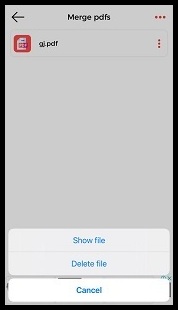
- Then, tap on the share icon and choose to save it in your Files.
Pros of PDF Tools-Merge, Rotate & Split:
- Free to use.
- Many more options are available along with merging PDFs.
- Easy to use.
Cons of PDF Tools-Merge, Rotate & Split:
- Contains ads.
- Is a somewhat lengthy process.
Smallpdf
About: Smallpdf is an all-in-one PDF tool to read PDF, edit PDF, compress PDF, scan PDF, combine PDF, remove PDF pages, and convert PDF (Word to PDF, PDF to Word, PPT to PDF, PDF to PPT, JPG to PDF, PDF to JPG, Excel to PDF, and PDF to Excel). With its various tools, you can easily merge your PDF documents from your phone. Simply open your document in its Merge PDF tool and combine PDF files as many as you wish. It also allows easy file sharing by providing features for sync scans to the online Smallpdf file storage service and email or send PDF scans to your other apps, e.g., WhatsApp, Viber, or Gmail.
How to:
- Click here to download Smallpdf for your iOS device.
- Open the app and log in using an account or simply get started without one.
-
Hit the + icon to choose the PDF files that you want to merge.
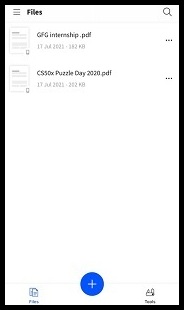
-
Next, tap on the Tools button present in the bottom-right corner of the screen and choose the Merge files tool.
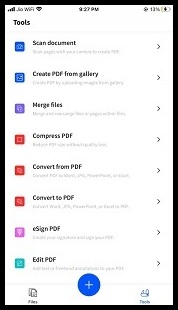
-
Select the PDF files that you want to merge and hit Next.
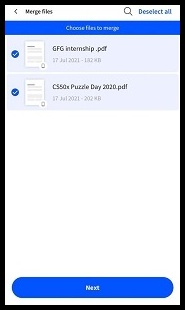
- Tap on Merge # files and your files will be merged.
- To save the merged file, tap on the three dots next to the merged file and tap select Save to device.
Pros of Smallpdf:
- Easy to use with a friendly UI.
- Free to merge PDFs.
- Is fast.
Cons of Smallpdf:
- Some features are paid.
- Requires a bit more space as compared to other PDF combiners.
PDF combiners for Android
Combine PDF
About: Combine PDF app is a high utility app that generates optimized merged pdf files that are reliable as well as assures stability and efficiency. It is easy to install and flexible to operate with a simple design and modern GUI. It can merge multiple PDF files into one PDF file with no limitations on the number of files to be merged. The generated PDF file can be easily sent over social platforms, tools and applications.
How to:
- Download the Combine PDF app from here.
-
Open the app and tap on Select PDF.
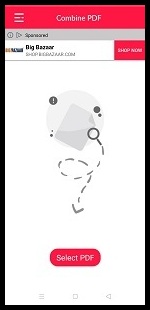
- Choose the PDF files that you want to combine and hit Done.
- Tap on the tick mark on the top-right corner and give a name to the combined PDF file.
-
To share the file, tap on the three dots next to the combined PDF file and share or save it from there.
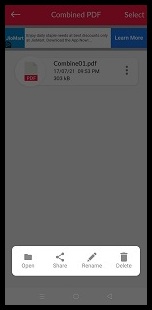
Pros of Combine PDF:
- Free and easy to use.
- No limits on the number of merges.
- Fast and efficient.
Cons of Combine PDF:
- Contains ads.
- No other options are available.
Merge Multiple PDF Files
About: If you have multiple PDF files and want to make one single file by merging them all then this app can do it in a few seconds. It is free and easy to use and does exactly what it says. It can also function online and gets the job done securely.
How to:
-
Download the Merge Multiple PDF Files app from here.
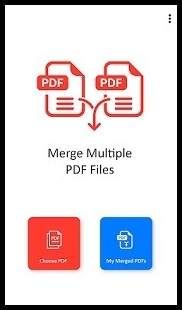
- Open the app and tap on Choose PDF and select the PDF files that you want to combine.
- Tap on the tick mark located at the top-right corner of the screen.
- To change the order of your files, long press on a file to move it up or down.
- Tap on the Merge button located at the top right corner.
- Give a name to your combined PDF file and select Merge.
-
To share the file, tap on the three dots next to the combined file and choose to share it from there.
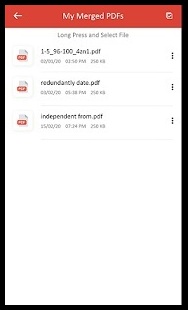
Pros of Merge Multiple PDF Files:
- Easy to use.
- Can combine any number of PDF files for free.
Cons of Merge Multiple PDF Files:
- Contains ads.
- No other options are available.
In conclusion, these were a few of the most efficient apps for both Android and iOS that can help you in combining your PDF files together. Hope you try them out.