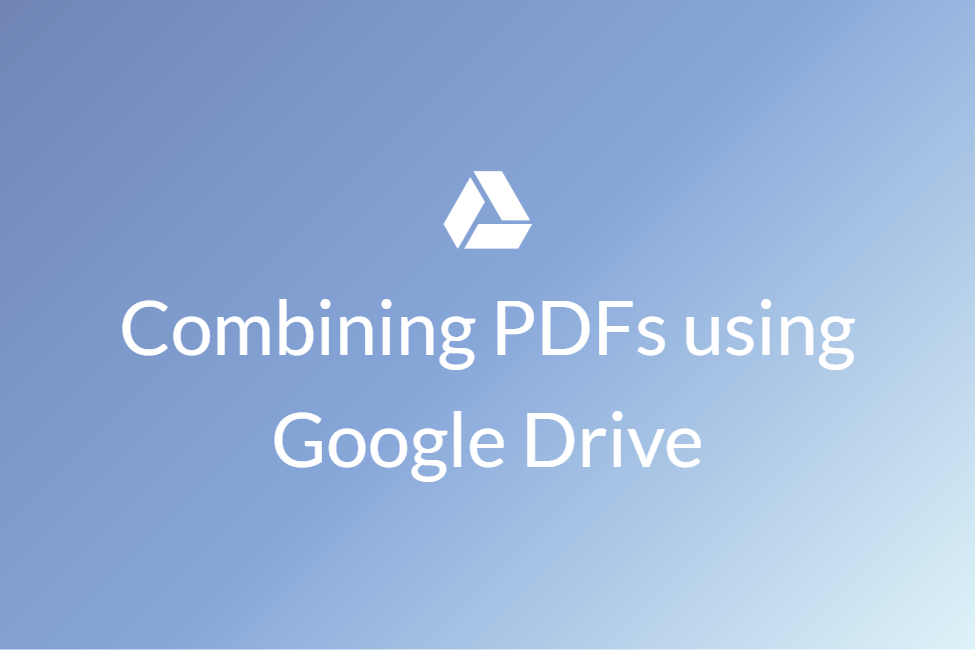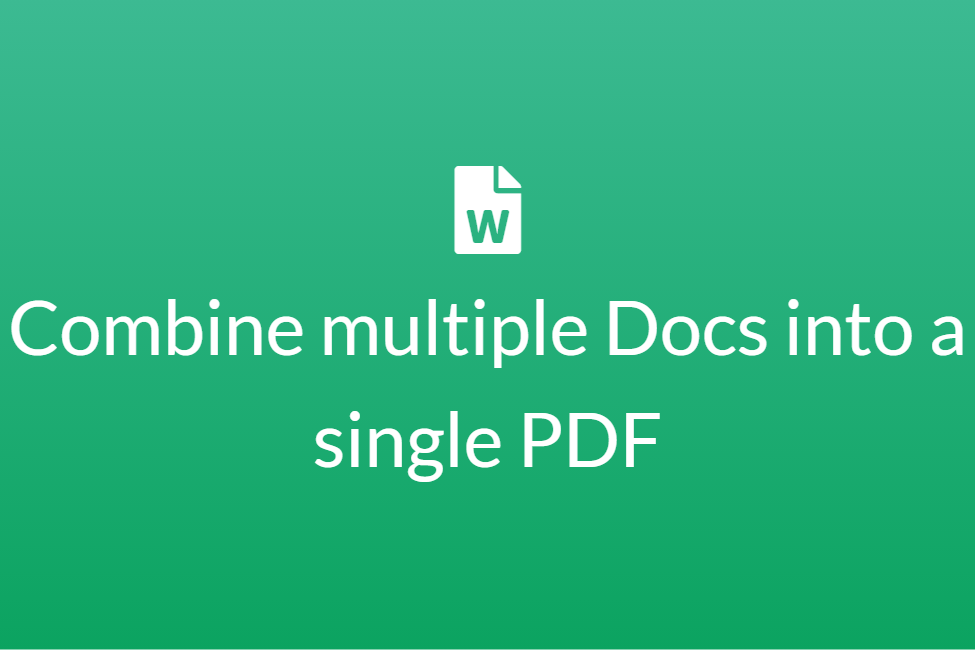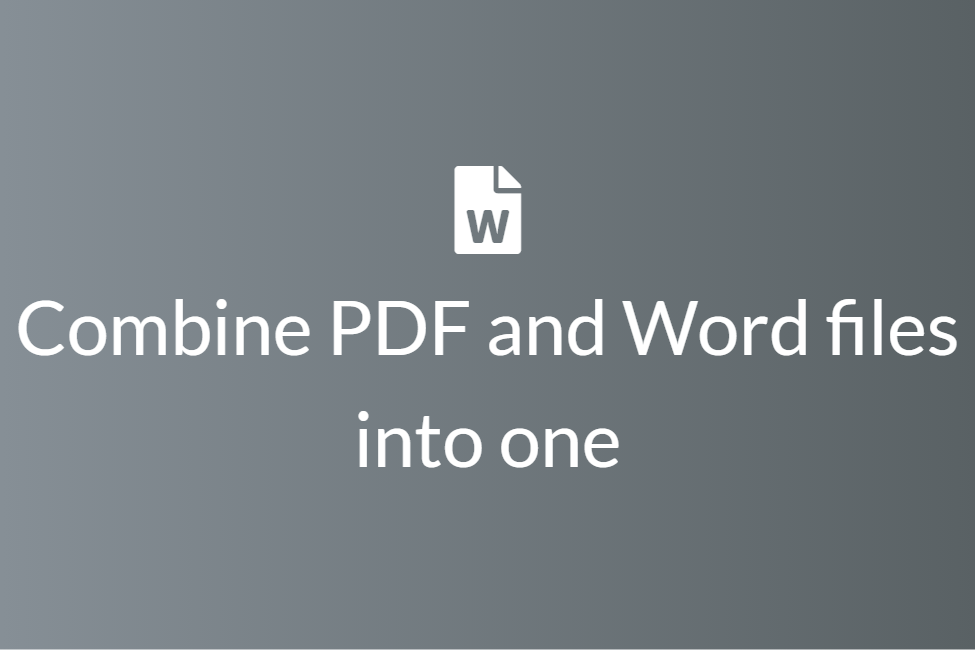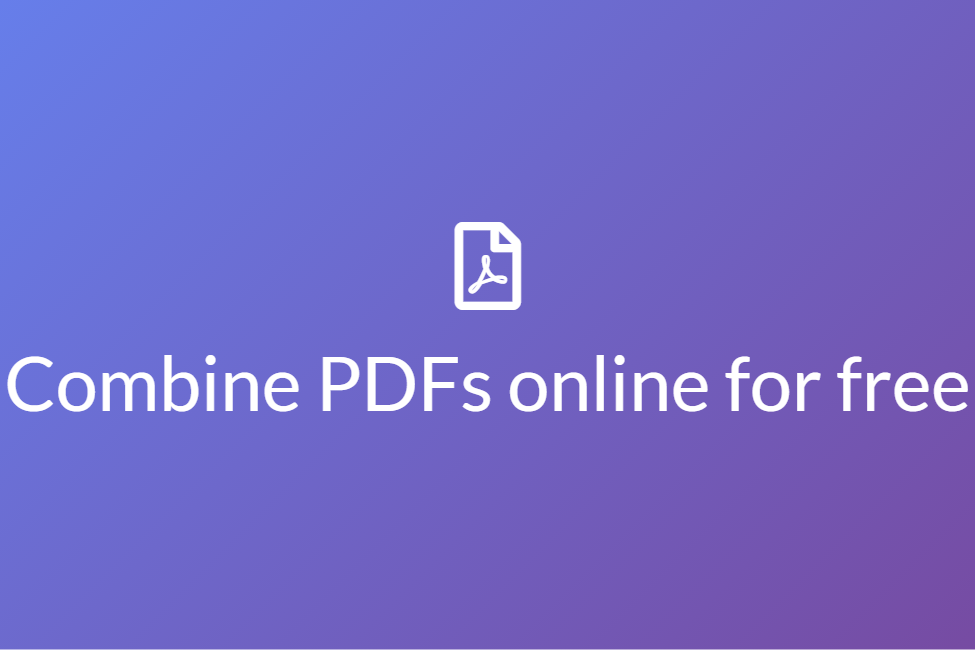Why is it important to combine your PDFs
Congratulations! Your search for “Importance of combining multiple PDF files” got you in the perfect place. Here we will walk you through the benefits of combining your PDF files.
Gone are the days of notebooks, pens and erasers. With revolutionization in the tech industry, we adapt to and use more and more digital file formats every day. Whether you are a student or a working professional, chances are pretty good that you would have worked with PDF files quite frequently. This is because PDF files are widely supported, easy to read and modify. Also, they come packed with a lot of powerful features.
First things first, what are PDF files?
PDF files stand for Portable Document Format files. They are one of the most commonly used file types today. If you’ve ever downloaded a printable form or document from the Web, there’s a good chance it was a PDF file. Developed by Acrobat, PDF files are used to save textual and visual(images) content and hyperlinks. They are mostly used as standard printable documents.
While working with PDFs, the need to combine more than one PDF into a single one might also have risen. People may want to combine their PDFs:
- To make two or more inter-related content together.
- To make it more organized and portable.
- To somewhat decrease the storage size.
- To increase the overall productivity.
If you have ever used a PDF editor, you must have noticed that almost every PDF editor comes packed with a tool called the “Merge PDFs”. This is sometimes also known as a PDF combiner and does exactly what it says. It combines multiple PDFs into one. While many may already know of this tool, some people don’t bother to use this. And in this case, ignorance is not bliss. Some people even try to follow the old-school workaround by first printing the PDFs, rearranging them in the desired order and later scanning them back. Certainly not environment friendly and smart.
In this blog, we will shed some light on the importance of combining multiple PDF files into one. So let’s get started without further ado.
Easy organization and sharing of files
If you need to frequently work with PDFs, you might consider combining multiple related PDFs instead of having them as separate ones. Consider you are a broker and have ten PDFs all about a house (floor plan, blueprint, etc), so your best bet here will be to combine all those ten PDFs into one. Not only will it make it more organized but also facilitate faster sharing. Sharing one single PDF file to a potential buyer is definitely faster than sharing ten separate PDF files. Therefore, combing your multiple PDF files brings ease of organization and sharing of files into the picture.
Saves space on the device
A surprising observation in many cases is that a combined PDF generally occupies lesser space than all the separate PDF files taken together. PDF files can consume a lot of space due to images, graphics, and some 3D images if any. Saving up multiple files as a different entity can take up unnecessary space. Thus, combining PDF files can result in efficiency in storage.
Faster printing
While printing various documents, you have two options. You can either print all the separate documents one by one by clicking and opening each of them separately and going through the exact same process for printing multiple times. Or you can just print once if all the PDF files are combined in one place. The latter is definitely a better option and significantly saves time.
Better protection
If your PDFs contain sensitive information and need password protection. You must combine all your PDFs into one and lock the combined PDF with a password. If you tend to lock every single PDF, you might either miss on some or forget the resultant number of passwords. Therefore, combining PDF files is again a safer option here.
Now that we know the importance of combining multiple PDFs into one, let’s look at some of the best PDF combiners that help us in doing so.
Combining multiple PDF files using PDF Merger & Splitter
About: PDF Merger & Splitter is a powerful tool to merge PDF files, and extract pages from PDF documents. It allows you to combine multiple PDF files into one single PDF document. It can also change the order of the files to be merged. You can sort them by filenames’ suffix number. If the PDF documents have different page sizes, you can keep the original size of each page, or adjust them to the same. Apart from a merging tool, it can also work as a splitter and can instantly divide your PDF into individual one-pagers, or extract specific pages to form a new PDF document. The app gives you a preview of the pages you want to split. The cherry on top? It’s all for free. All in all, it’s a very powerful tool to merge your PDFs.
How to:
- Click here to download PDF Merger & Splitter or go to Microsoft Store and search for “PDF Merger & Splitter”.
-
Choose Merge PDF.
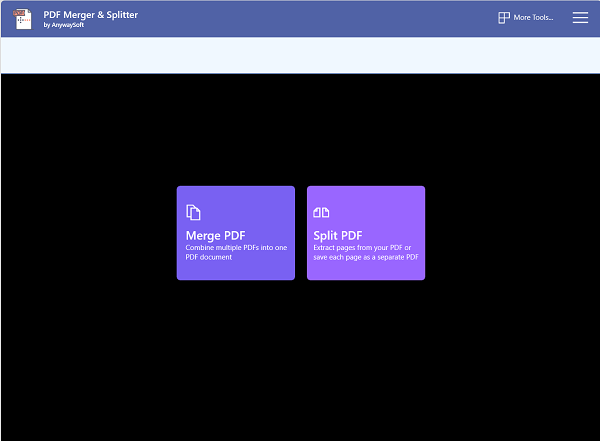
- Click on the Add PDFs button and select your PDFs. Hold the Ctrl key while selecting the PDFs to select multiple PDFs at once.
-
You can click on Page size settings to choose a page size for your combined PDF.
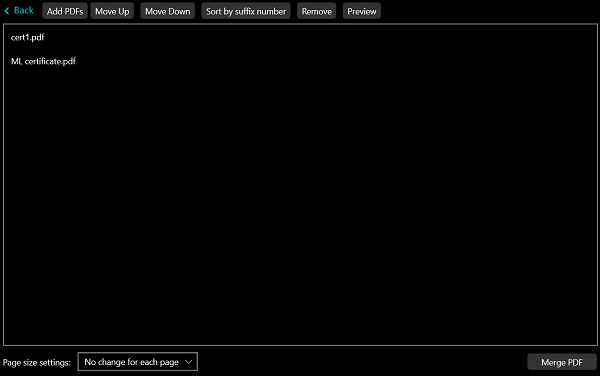
- The order in which your PDFs appear will be the order in which they will appear in the combined PDF. To move a PDF up or down in order, click on the PDF and select the Move Up or Move Down button respectively.
- Finally, hit the Merge PDF button to merge your PDFs.
- Choose a filename and a save destination to save your merged PDF.
Combining multiple PDF files using PDFsam Basic
About: PDFsam Basic is a free, open-source, platform-independent software designed to split, merge, mix, extract pages and rotate PDF files. While merge is the most used module of PDFsam Basic, it comes packed with other powerful features and lets you combine PDF files together. The best thing about this software is that the input PDF files can be merged completely or partially. A page selection can be set in the form of comma-separated page intervals (Ex. 1-10, 14, 25-) letting you specify what pages you want to merge for every input PDF file.
Not only just PDF but it can also merge PDF elements such as bookmarks. Set what to do with the bookmarks of the merged PDF files. You can merge them together, discard them to keep the resulting file smaller or create a new bookmarks tree with one entry for every merged PDF file. In a nutshell, it’s a very powerful open-sourced tool.
How to:
- Download PDFsam Basic for your system from here.
- Select the PDF files that you want to merge by clicking on the Add button. Alternatively, you can drag and drop the files that you want to combine.
-
Use the buttons Move Up and Move Down or right-click to arrange the order of the files.
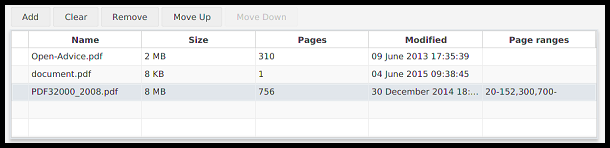
- If you only want to merge some pages, double click on the Page ranges cell and specify the pages or page ranges you want to include. Pages can be specified in the form of comma-separated page ranges like 2-13,17 if you want pages from 2 to 13 and page 17.
-
You can also change merge settings such as add a footer, handle bookmarks and more.
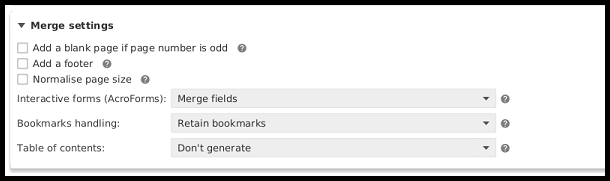
-
Finally, choose a name and location for the output PDF file and click on Run.

- Your PDF files will now be combined and saved.
Combining multiple PDFs using Combine PDF
About: Combine PDF is exactly what its name says. It is a free and easy to use online tool that allows you to combine multiple PDF or images files into a single PDF document without having to install any software. It allows you to combine up to 20 PDF files at a time. It is also safe as all the uploaded data is deleted from their servers after one hour. Although, the only downside is that it stores them on a server.
How to:
- Click here to open Combine PDF on your browser.
-
Click on the UPLOAD FILES button.
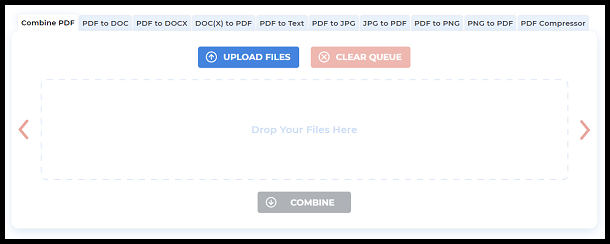
- Choose the PDF files that you want to combine. Hold the Ctrl key to select multiple files at once.
-
Click on COMBINE and your PDFs will be combined and downloaded automatically.

- You can find the downloaded PDF on your local machine.
In conclusion, combining multiple PDF files into one can prove to be a lot beneficial as we have already seen and these were a few of the ways to do so. Hope you try them out.