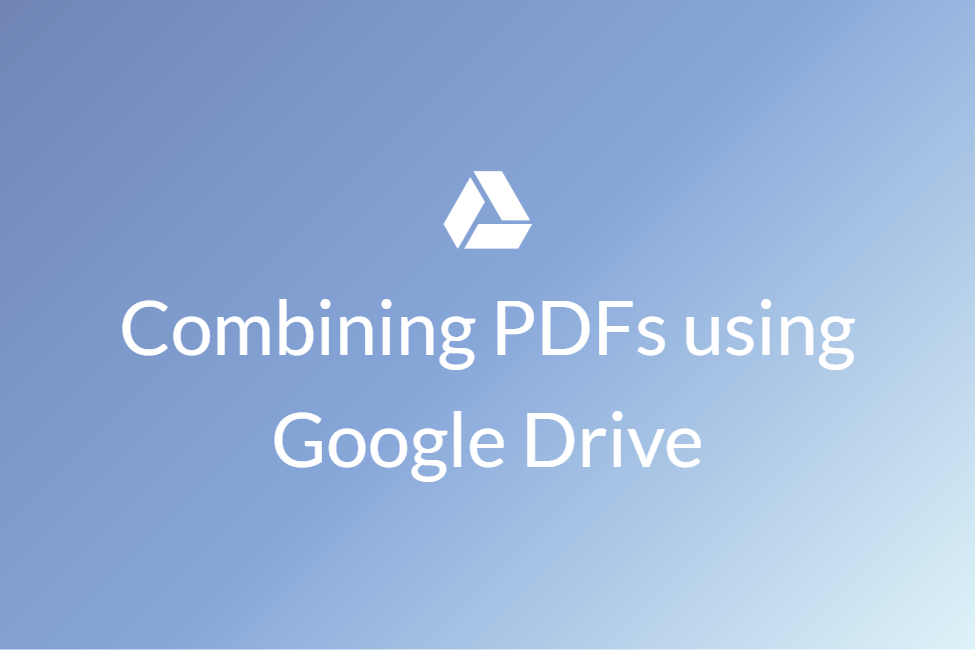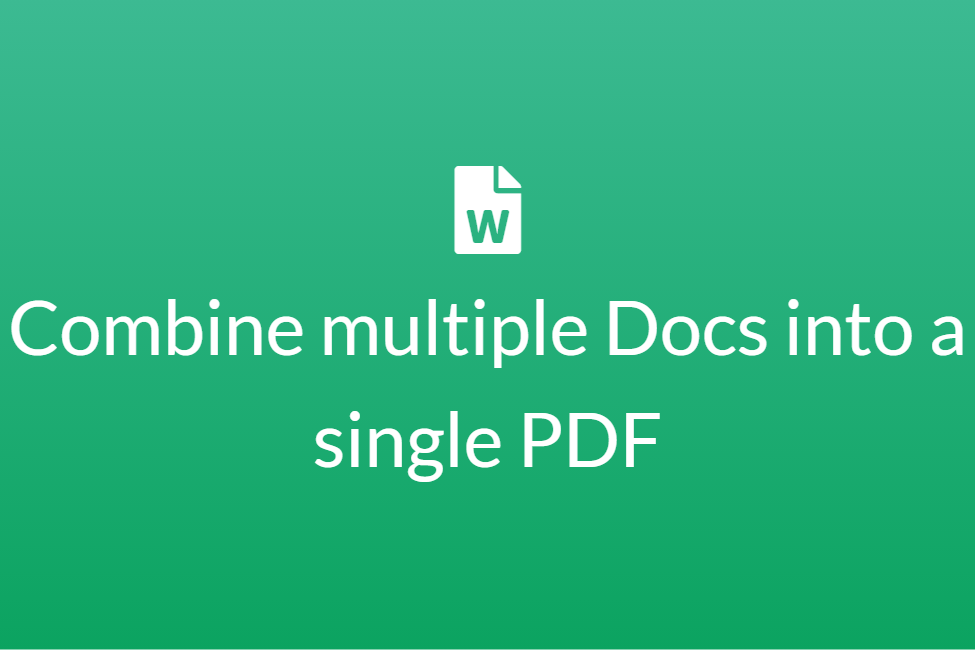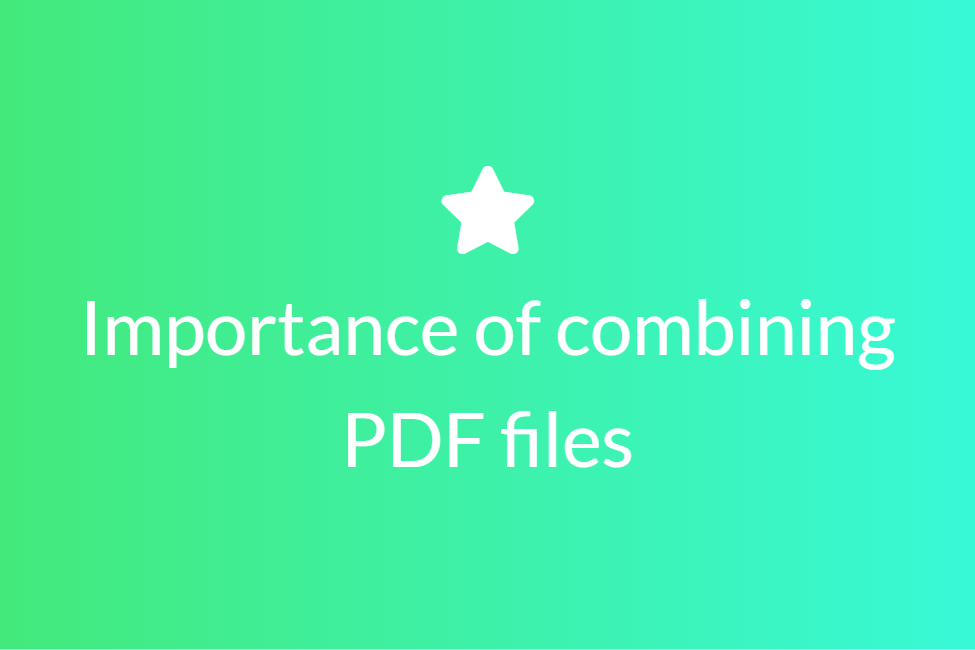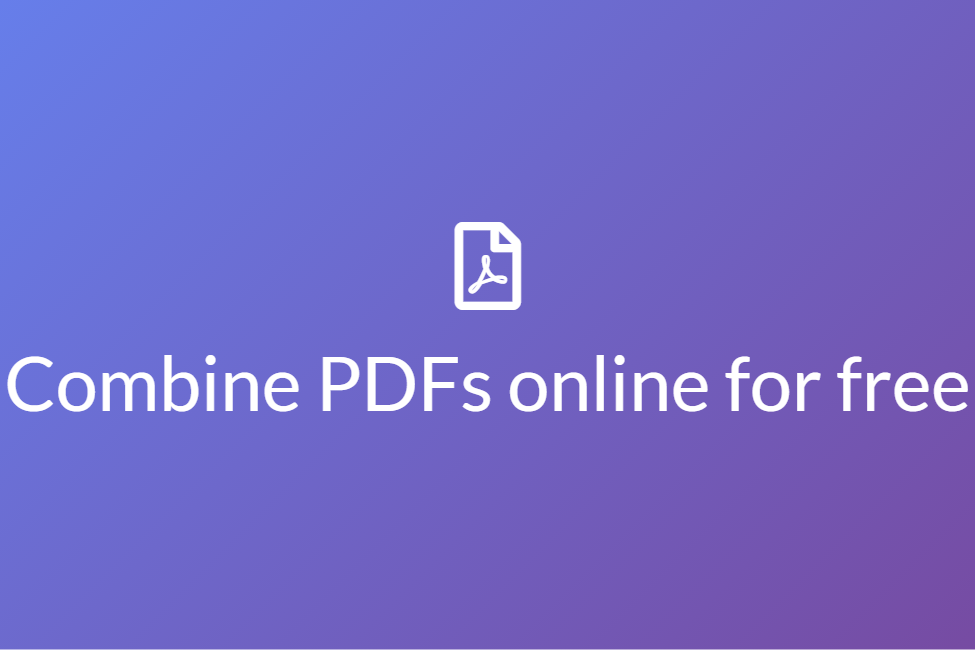How to combine PDF and Word files into one
Congratulations! Your search for “How to combine PDF and Word files into one” has landed you in the perfect place. Here, we will be looking at a detailed walkthrough to do so.
With advancements in technology and computing, things that seemed impossible almost a decade ago can now be easily done within a few minutes. We are now consuming and working with digital file formats (PPT, PDF, Word, Docs) more than ever before. While working with them, we might frequently need to modify them according to our best-suited needs. One such modification is to combine them.
While working with these documents, the need to combine more than one PDF or Word file into a single one might also have risen. People may want to combine their PDFs and Word files:
- To make two or more inter-related content together.
- To make it more organized and portable.
- To somewhat decrease the storage size.
- To increase the overall productivity.
It is important to note that while combining different file formats such as a PDF and a Word file together, the resultant file will always be as a single file format. So here, the resultant file might be a PDF or a Word file. In this blog, we will be looking at some of the easiest ways to combine a PDF and a Word file together. So let’s get started without further ado.
Combining PDF and Word files using Aspose
About: Aspose is an online service tool that allows you to combine files in the order you want. Its document merger is designed to quickly join multiple files into a single Word, PDF or Web document. This in turn helps to make documents better to print, review, send and share.
With its robust technology, you can easily join multiple PDF, DOC, DOCX, DOT, DOTX, RTF, ODT, TXT, OTT, HTML with high speed and save the result in a variety of formats, including PDF, DOCX, MD, HTML, EPUB, PNG and JPG. Aspose Document Merger works for all platforms: Windows, Linux, macOS and Android. No third-party software installation is required. It is fast, robust, easy-to-use and absolutely free.
How to:
- Click here to open Aspose Document Merger on your browser.
- Click on Drop or upload your files and choose the PDF and Word files that you want to combine.
- Hold the Ctrl key while selecting the files to select multiple files at once.
-
You can alternatively just drag and drop your files inside the white box.
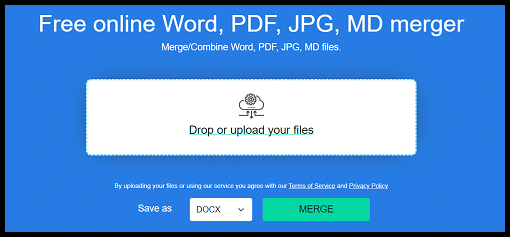
- Choose the Save type as DOCX or PDF according to your needs.
-
You can re-order your chosen files by clicking on the small green up and down arrows next to your file name.
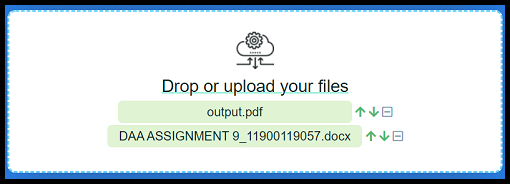
- Finally, hit MERGE to merge your files.
- Aspose will now take some time to process your files.
- Once it is processed, you can download it.
Combining PDF and Word files by converting the Word file into PDF
You can combine your PDF and Word files by first converting your Word file into a PDF and then using a PDF combiner. This method, therefore, consists of two steps. Here, we will be using iLovePDf to convert our Word files to PDF.
About iLovePDF: iLovePDF is a service that provides all the tools that you need to work with PDFs in one place. It makes DOC and DOCX files easier to read. iLovePDF promises to keep your uploaded data safe and secure.
How to convert Word to PDF:
- Click here to open Word to PDF converter by iLovePDF.
-
Click on Select WORD files and choose your Word file.
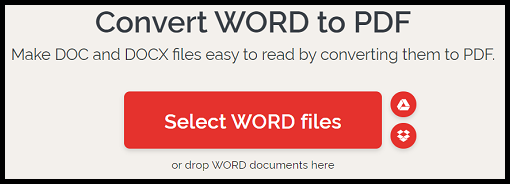
- You can also drag and drop them at once.
- After choosing your Word file, click on the Convert to PDF button present in the lower-right corner.
- When it’s done uploading, click on the Download PDF button and download the converted PDF file.
Now that you have your Word file converted into PDF, you can combine it with your other PDF using any PDF combiner. Here, we will be using an online tool called Combine PDF to do so.
About: Combine PDF is exactly what its name says. It is a free and easy to use online tool that allows you to combine multiple PDF or images files into a single PDF document without having to install any software. It allows you to combine up to 20 PDF files at a time. It is also safe as all the uploaded data is deleted from their servers after one hour. Although, the only downside is that it stores them on a server.
How to:
- Click here to open Combine PDF on your browser.
-
Click on the UPLOAD FILES button.
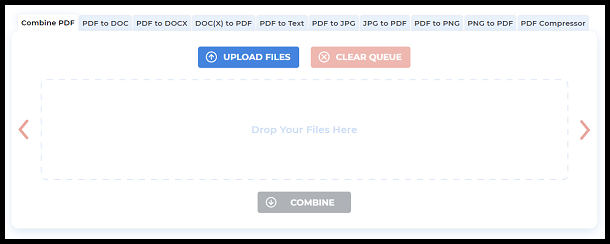
- Choose the PDF files that you want to combine. Hold the Ctrl key to select multiple files at once.
-
Click on COMBINE and your PDFs will be combined and downloaded automatically.

- You can find the downloaded PDF on your local machine.
So these were a few of the ways to combine PDF and Word files into one. Combining your documents is very useful as it makes it more organized, consumes less space and makes it easily sharable.